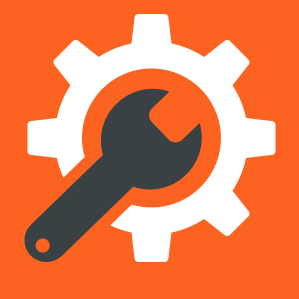 365
365
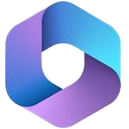 Microsoft 365 email management
Microsoft 365 email management
The following are instructions for managing your email account on Microsoft 365. For general help on emails please visit our Email Accounts page.
The settings we require to run your domain email on Microsoft 365
Your 365 account information
To allow your domain to be managed by Microsoft 365, we need to prove you own the domain
- Sign in to the Microsoft 365 admin center and select Show all > Settings > Domains.
- The admin center for your domain will provide a server record which you need to share with us so we can link your domain to your 365 account
Example of the server record
The record we require will look something like:
TXT Name: @
TXT Value: MS=ms######## (unique ID from the admin center)
TTL: 3600
Other services
If you use other services such as Teams, Exchange Online or MDM, your domain admin area will tell you what CNAME records are required and you should share these with us
MX and SPF records
We will add these for you. They are usually something like below but please let us know if your admin area indicates anything different:
MX (5) YOUR-DOMAIN-co-uk 01i.mail.protection.outlook.com.
TXT v=spf1 a:server.serenweb.com ip4 include:spf.protection.outlook.com ~all
Once the records are set
Once the records are ready, you should be able to sign in and synch your new account in your Microsoft 365 account.

