Email Management
Email Management Help
You will need to login to our server management system to manage your emails. We will supply you with all the login information you require. If you get lost, just ask!
Create a new email account
![]() Choose "Create Email Address"
Choose "Create Email Address"
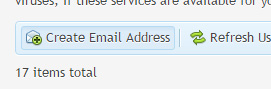
![]() Choose the name of your new email account
Choose the name of your new email account
![]() Select a password - please make it as complex as possible and do not re-use passwords :)
Select a password - please make it as complex as possible and do not re-use passwords :)
![]() You can leave the mailbox size Unlimited as our service includes unlimited size
You can leave the mailbox size Unlimited as our service includes unlimited size
![]() You can add a note to identify this account in the box "Description in Plesk" (optional)
You can add a note to identify this account in the box "Description in Plesk" (optional)
![]() Select OK
Select OK
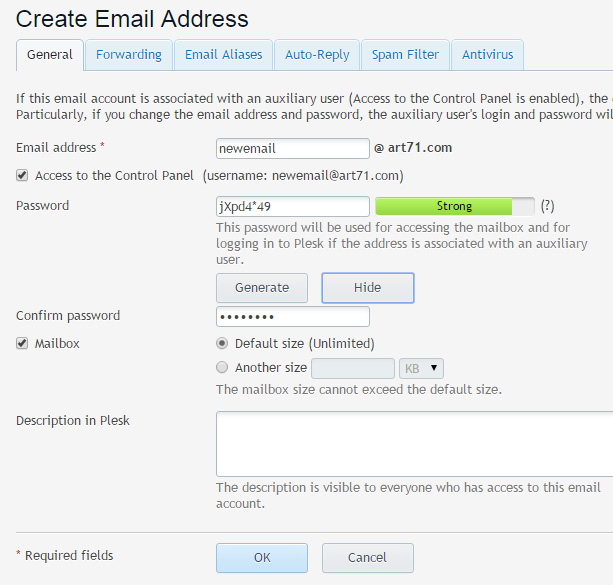
Email forwarding
![]() Choose the "Forwarding" tab
Choose the "Forwarding" tab
![]() Check the box "Switch on mail forwarding"
Check the box "Switch on mail forwarding"
![]() Type in one or more email addresses where you wish to forward mail
Type in one or more email addresses where you wish to forward mail
![]() Select OK
Select OK
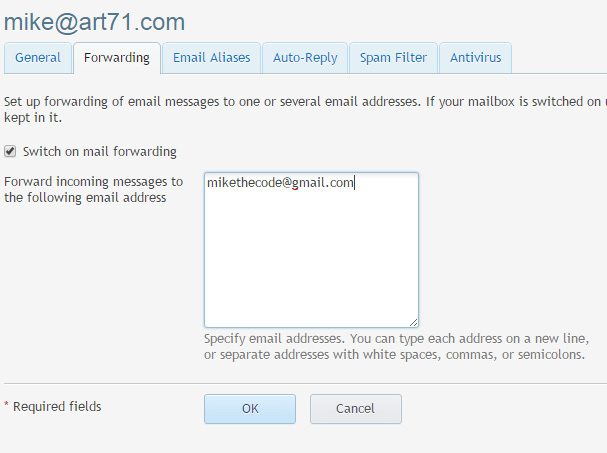
Autoreply
![]() Choose the "Auto-Reply" tab
Choose the "Auto-Reply" tab
![]() Check the box "Switch on auto-reply"
Check the box "Switch on auto-reply"
![]() Type in your automatic message in "Auto-reply message text"
Type in your automatic message in "Auto-reply message text"
![]() Select OK
Select OK
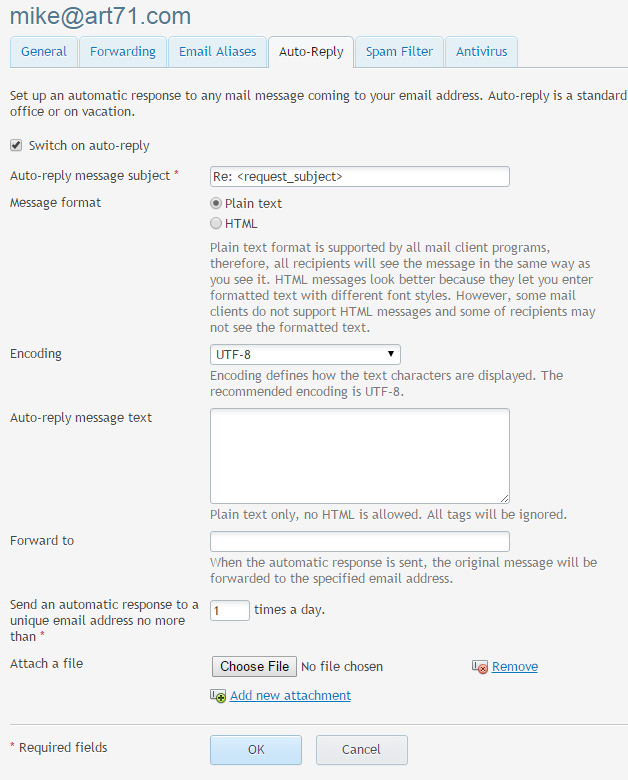
Spam Filter and Antivirus
![]() Choose the "Spam Filter" tab
Choose the "Spam Filter" tab
![]() Check the box "Switch on spam filtering for this address"
Check the box "Switch on spam filtering for this address"
![]() Choose to flag the spam, simply delete them or send them to the spam folder
Choose to flag the spam, simply delete them or send them to the spam folder
![]() Under "Advanced settings" you can change the sensitivity of the filters or add to your black-list and white-list
Under "Advanced settings" you can change the sensitivity of the filters or add to your black-list and white-list
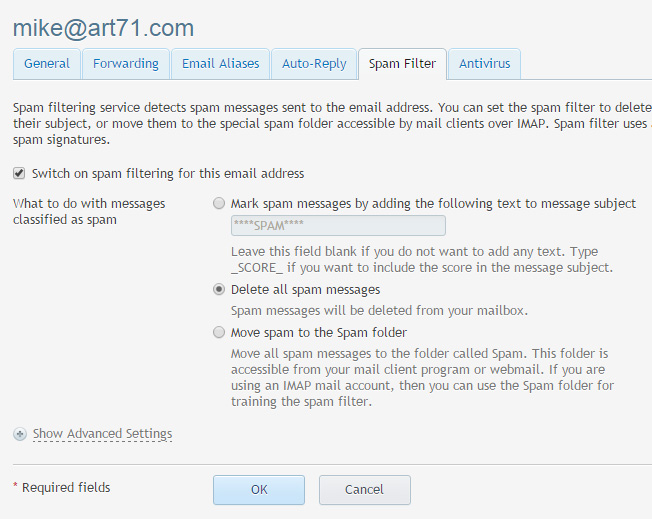
Antivirus
![]() Choose the "Antivirus" tab
Choose the "Antivirus" tab
![]() Check the box "Switch on antivirus protection for this email address"
Check the box "Switch on antivirus protection for this email address"
![]() Select incoming, outgoing or both
Select incoming, outgoing or both


