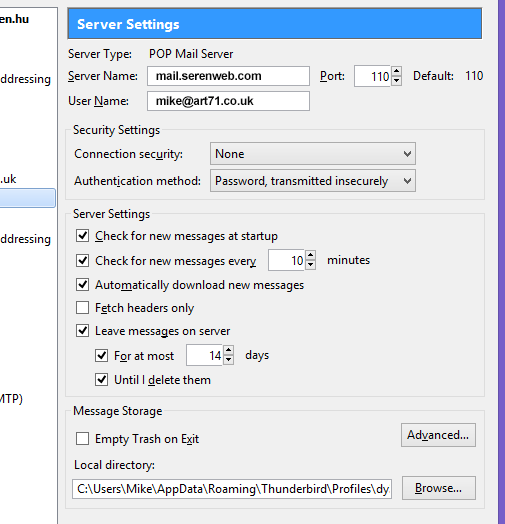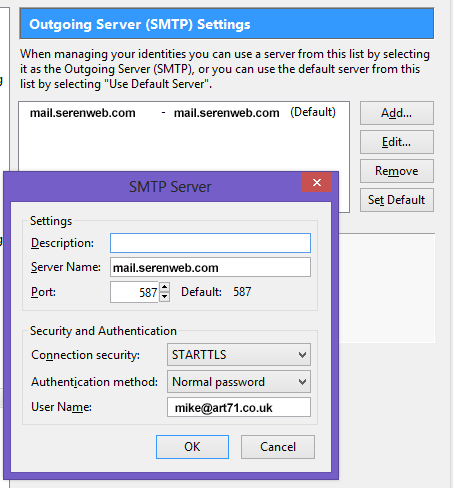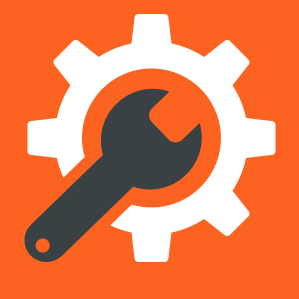 Thunderbird
Thunderbird
 How to retrieve your emails using Thunderbird
How to retrieve your emails using Thunderbird
The following are instructions for Thunderbird.
To set up a new Thunderbird mail account
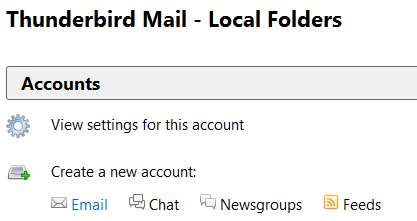
- Open Thunderbird.
- Select "Accounts" - Create a new account: Email
- Thunderbird offers you a range of their partner accounts. Choose instead "Skip this and use my existing mail"
- Enter your name, email address, for example, "your.name@your-domain.com", password and select "Continue".
- Thunderbird tries to guess the configuration but select "Manual configuration" to configure your account your way.
- Specify the mail domain name as the incoming mail server and outgoing mail server. Please use our server main address "mail.serenweb.com"
- For incoming mail server, choose POP3, port 110 with connection security "None"
- For outgoing mail server, choose port 587, connection security "STARTTLS", authentication method "Normal password".
How to check or modify your mail settings in Thunderbird
- Open Thunderbird.
- Select Accounts - View settings for this account
- Edit the incoming mail server settings by selecting Server settings and the outgoing by selecting Outgoing Server (SMTP). Screens shots below show the typical configuration which should work.