Outlook
![]() CLIENT SUPPORT |
CLIENT SUPPORT | ![]() EMAIL ACCOUNTS
EMAIL ACCOUNTS
 How to retrieve your emails using Outlook
How to retrieve your emails using Outlook
The following are instructions for Microsoft Outlook.
To set up a new Microsoft Outlook mail account
Open Outlook
Select the "File" tab
Under "Account Information", select "Add Account".
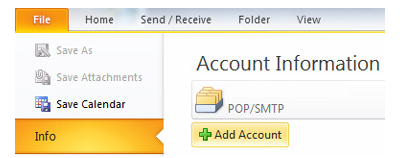
Select "Manually configure server settings or additional server types", and then select "Next".
Select Internet E-mail, and then "Next":
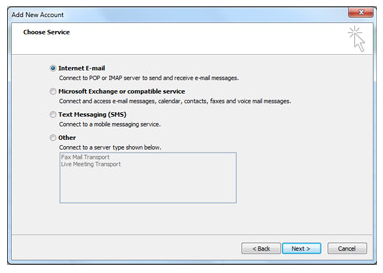
Complete the Add New Account page:
[in place of contact@serenweb.com use YOUR full email address]
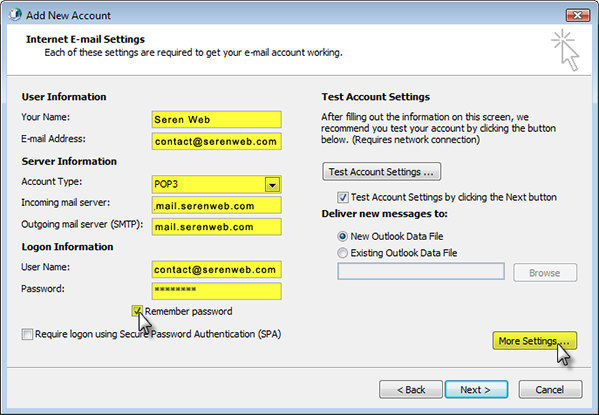
Your name: whatever you want recipients to see
Email address: your.name@your-domain.com
Server information
Account type: POP3
Incoming mail server: mail.serenweb.com
Outgoing mail server: mail.serenweb.com
Login information
User name: your.name@your-domain.com
Password: ********
Select the box "Remember password"
Server authentication required
Select the "More Settings" tab on lower right of box. On the "Outgoing" tab, select the "My outgoing server (SMTP) requires authentication" check box. "Use same settings as incoming mail"
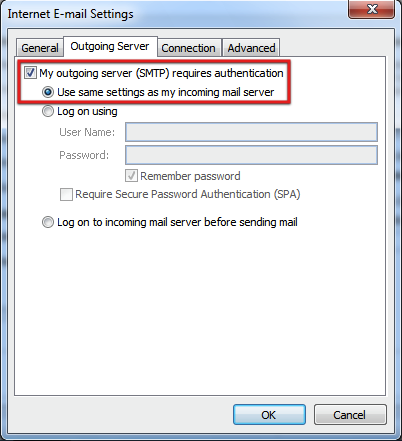
I can't send any mail!
Select More Settings tab on lower right of box. On the Advanced tab, edit the outgoing server (SMTP) settings:
Port settings - try 587 instead of 25
Choose TLS for the option Use the following types of encrypted connection.
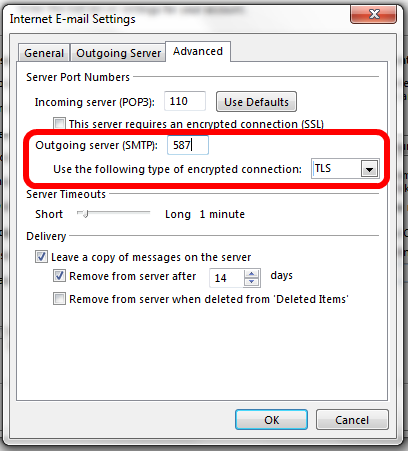
Older Versions of Outlook
For older versions of Outlook, please follow these instructions:
- Open Microsoft Outlook.
- Click on Tools > Email Accounts (Accounts and Services on older versions of Outlook)
- Select Add a new email account
- Select a POP3 mail account.
- All the login-details should now be completed on this page:
- Enter your name as you want it to appear in any messages you send.
- Type your e-mail address, for example, your.name@your-domain.com
- Specify the mail domain name as the incoming and outgoing mail server. Please use our default mail.serenweb.com
- Some Internet Service Providers however will not allow you to use a third party outgoing mail server. You may need to change the outgoing mail server to your provider's. You can usually easily find this at their website. Dont worry at this stage. When you test the settings you will get an error message which will clearly tell you the outgoing mail server you should use. Use the section further down this page How to check or modify your mail settings in Outlook to help you later edit this setting.
- Type your e-mail address in the User name box, for example, your.name@your-domain.com
- Type your password which has been given to you by art71.
- You will also need to enable secure server authentication by clicking on More Settings and follow the instructions below from the fourth step.
To configure Outlook to enable secure server authentication
- Open Outlook and click on Tools > Email Accounts (Accounts and Services on older versions of Outlook)
- Click View and Change and click Next.
- Click Change or Properties of your email account.
- Click More Settings.
- Click Outgoing Server.
- Click My Server Uses Authentication.
- Select Use same settings as my incoming mail server which should be pre-selected.
- Click OK.
- Click Next.
- Click Finish.
How to check or modify your mail settings in Outlook
- Open Outlook and click on Tools > Email Accounts (Accounts and Services on older versions of Outlook)
- Click View and Change and click Next.
- Click Change or Properties of your email account.
- POP3: This entry should be in format mail.your-domain.com so if your website is www.onearm.co.uk the entry in this box should be mail.onearm.co.uk
- SMTP: This entry should be as above mail.your-domain.com but you may need to change it to your Internet Service provider's SMTP server settings.
- Account name: This should be the full email address your.name@your-domain.com
- Password: This will be provided via art71. If you dont have your password, please contact art71 support.
Office Computers
Mobiles
Web based Mail
